
HIGHLIGHTS
Discover the latest news

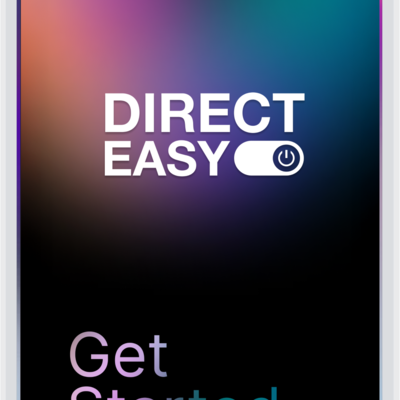













You need a trustful, experienced and agile partner for professional lighting projects in almost all application areas? LEDVANCE provides professional services for joint projects. Experience our previous projects and get in touch with us!

You're interested in joining our global team? Our vacant positions are just a mouse click away. We look forward to hearing from you!